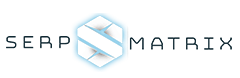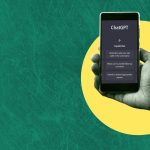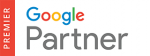When experiencing a sudden drop in Google rankings for your website, it is indeed important to investigate and identify potential causes before making any changes. Here are some steps you can take to understand the situation better:
Check for Google algorithm updates
It’s true that Google’s algorithm updates can have a significant impact on website rankings. Monitoring these updates and understanding their potential effects on your site is crucial for maintaining organic visibility. Using tools like Ahrefs’ Site Explorer can provide valuable insights into the correlation between ranking drops and Google updates. Here’s a step-by-step process to analyze the impact using Ahrefs:
- Visit Ahrefs’ Site Explorer (https://ahrefs.com/site-explorer).
- Enter your domain in the search bar and click “Search.”
- On the Overview page, scroll down to the “Organic Search” section.
- Look for the “Overview 2.0” chart, which displays your website’s organic traffic.
- At the bottom of the chart, you’ll find highlighted Ⓖ symbols indicating Google ranking updates.
- Hover over the Ⓖ symbols to get more detailed information about each update.
- Analyze the dates of the updates and compare them to your website’s ranking drops.
- Take note of any correlation between specific updates and significant changes in your organic traffic.
By cross-referencing the timing of Google updates with your website’s organic traffic data, you can gain insights into whether these updates played a role in your ranking fluctuations. However, keep in mind that other factors can also influence your rankings, so it’s essential to consider a comprehensive analysis of your website’s performance and SEO factors.
Remember, Ahrefs is just one tool among many available for analyzing website rankings and Google updates. It’s always a good idea to combine multiple data sources and consult with SEO professionals to get a holistic understanding of your website’s performance and potential issues.
Check organic traffic in Ahrefs’ Site Explorer
Once you have identified a Google update that may have affected your website’s rankings, the next step is to examine your organic traffic during that period. Here’s how you can check your organic traffic in Ahrefs’ Site Explorer:
- Enter your domain in the search bar and click “Search.”
- Scroll down to the Overview page.
- In the Overview 2.0 chart, uncheck all the metrics except for “Avg. organic traffic.”
- Set the timeline to “All” and “Weekly” to view the complete timeline of your organic traffic.
- Examine the chart for any significant drops in organic traffic.
By analyzing the organic traffic data in conjunction with the Google update dates, you can determine if there was a correlation between the update and the drop in traffic. In some cases, you may find that the drop in traffic aligns with the update, indicating that the algorithm update likely affected your website’s rankings.
However, as in the example you provided, there may be cases where the organic traffic drop doesn’t align precisely with the update. In such situations, it’s important to continue investigating other potential factors that could have contributed to the drop. SEO is a complex field, and multiple factors can impact website rankings and organic traffic.
Remember that correlation doesn’t always imply causation. While a Google update may coincide with a drop in organic traffic, there could be other underlying factors at play. It’s important to conduct a thorough analysis of your website’s performance, including on-page factors, technical issues, backlink profile, and user experience, to identify potential causes for the drop in organic traffic.
Consulting with SEO professionals or digital marketing experts can provide valuable insights and help you determine the best course of action to address any traffic fluctuations and improve your website’s visibility in search results.
Check top traffic-driving keywords
After identifying a significant drop in organic traffic, it’s important to determine which specific keywords have lost rankings. Here’s how you can use Ahrefs’ tools to investigate keyword rankings:
- Go to Ahrefs’ Site Explorer.
- Click on the “Organic keywords” report.
- To compare keyword rankings year on year (YoY), add a YoY “Compare” filter.
- Look for keywords that have experienced a significant drop in the “Change” column.
Once you’ve identified a keyword with a notable drop in rankings, you can click on the keyword to access more information in Ahrefs’ Keywords Explorer.
- Click on the keyword you want to investigate, such as “yamaha motorcycles.”
- Scroll down to the SERP overview in Keywords Explorer.
- Make a year-on-year (YoY) comparison to see what has changed.
In the SERP overview, you can analyze the search engine results page (SERP) and identify any changes that may have impacted your rankings. For example, if you notice that Google has switched the targeted page for a specific keyword, there might be an issue with the corresponding page on your website.
By comparing the dates of the traffic drop in Site Explorer and examining the SERP overview in Keywords Explorer, you can establish a connection between the drop in rankings and specific events or changes on your website.
In the example you provided, it seems that the drop in rankings for the keyword “yamaha motorcycles” is related to a 404 page on the website’s /motorcycle page. By checking the SERP overview with the corresponding date, you can observe how the page disappeared from the search results on March 16, 2023.
Utilizing both Site Explorer and Keywords Explorer in tandem allows you to diagnose and understand the reasons behind ranking drops, enabling you to take appropriate actions to address the issues and improve your keyword rankings.
Check recent technical changes to the site
Running a website crawl using Ahrefs’ Site Audit is an effective way to identify technical issues that might be impacting your website’s Google rankings. Here’s how you can use Site Audit to analyze technical issues:
- Access Ahrefs’ Site Audit tool and click on “+ New project” to set up a new project.
- Follow the prompts to configure your crawl settings and start the audit.
- Once the crawl is complete, you’ll be taken to the “Overview” screen, which provides an overview of technical issues and your website’s health score.
On the “Overview” screen, you can quickly identify technical issues that need attention. Clicking on a specific issue will provide more details about the problem and how to fix it. The “Why and how to fix” section in the sidebar is particularly helpful as it explains the issue and provides guidance on resolving it.
If you discover multiple technical issues during the crawl, it’s important to allocate time to address each problem individually. By resolving these issues, you can improve your website’s overall health score and minimize the impact of technical issues on your Google rankings.
It’s worth noting that technical issues can occur at any time, but they are commonly associated with website migrations. Running a Site Audit before and after a migration allows you to compare the crawl results and identify any increase in technical issues following the migration. This helps ensure that the migration process doesn’t negatively affect your website’s rankings and organic traffic.
By regularly running Site Audits and addressing technical issues promptly, you can maintain a healthy website and mitigate any negative impact on your Google rankings and organic traffic.
Now that you know how to set up and analyze a Site Audit, you can focus on identifying and resolving specific technical issues that commonly result in lost rankings and organic traffic.
4XX Pages
Identifying and resolving 404 or 4XX error pages is crucial to prevent lost traffic on your website. Here’s how you can use Ahrefs’ Site Audit to identify these pages:
Run a website crawl using Ahrefs’ Site Audit tool. Set up a new project and configure the crawl settings.
Once the crawl is complete, navigate to the Site Audit report and look for the “4XX (Client Error)” section. This section will highlight all the pages on your website that return 404 or other 4XX status codes.
In the Site Audit report, you’ll find a list of URLs that have encountered client errors. These URLs represent the pages on your site that are returning 404 or other 4XX status codes. By addressing these errors, you can ensure that visitors to your website are directed to the correct pages instead of encountering dead ends.
Fixing the 404 or 4XX errors can involve various actions, such as redirecting the URLs to relevant pages, updating internal links, or removing outdated or non-existent pages.
By regularly running a website crawl and addressing 404 or 4XX error pages, you can improve the user experience on your website, retain traffic that may have otherwise been lost, and maintain the integrity of your rankings in search engine results.
Remember that ensuring a smooth user experience by resolving client errors is just one aspect of maintaining a healthy website. It’s also important to address other technical issues, optimize your content, and implement other SEO best practices to maximize your website’s performance and visibility.
Canonicals
Canonical tags play a crucial role in managing duplicate content on your website and ensuring that search engines understand the preferred version of a page to index. Here’s how you can identify and address canonical tag issues using Ahrefs’ Site Audit:
- Run a website crawl using Ahrefs’ Site Audit tool. Set up a new project and configure the crawl settings.
- Once the crawl is complete, navigate to the Site Audit report and look for the “Canonical Tags” section. This section will highlight any issues related to canonical tags on your website.
The Canonical Tags section in the Site Audit report will provide details on pages with missing, self-referencing, or non-matching canonical tags. These issues can potentially confuse search engines and affect your website’s rankings.
To address canonical tag issues, you need to ensure the following:
- Each page on your website has a canonical tag pointing to the preferred version of that page.
- The canonical tag specifies the correct URL for the preferred version.
- The canonical tag is correctly implemented in the HTML code of each page.
By addressing canonical tag issues, you can consolidate the indexing signals for duplicate content and help search engines understand the correct version of your pages to rank in search results.
If you prefer to spot-check canonical tags on a page-by-page basis, you can use Ahrefs’ SEO Toolbar. It is a browser extension that provides instant SEO metrics and allows you to view important on-page elements, including canonical tags, while browsing your website.
Implementing and maintaining proper canonical tags is an essential technical aspect of SEO. It helps you avoid duplicate content issues and ensures that your website’s pages are properly indexed and ranked by search engines.
Redirects
Implementing proper redirects is crucial for maintaining the SEO value of your website and ensuring a smooth user experience. Here’s how you can identify and address redirect issues using Ahrefs’ Site Audit:
- Start by running a website crawl using Ahrefs’ Site Audit tool. Set up a new project and configure the crawl settings.
- Once the crawl is complete, navigate to the Site Audit report and look for the “Redirects” section. This section will provide you with information about any redirect issues on your website.
In the Redirects report, you can identify several types of redirect issues, including:
- Redirect chains: These occur when there are multiple redirects in a sequence, which can slow down page loading times and dilute the SEO value passed from one page to another.
- Redirect loops: These occur when there is a cycle of redirects between two or more pages, resulting in an infinite loop that prevents users from accessing the intended page.
- Temporary redirects (302 or other non-301 redirects): These are temporary redirections that may not pass the full SEO value from the old page to the new one. It’s recommended to use 301 redirects for permanent page redirections.
To address redirect issues:
- Replace redirect chains with single, direct redirects from the original URL to the final destination URL.
- Fix redirect loops by ensuring there are no circular redirects between pages.
- If you have temporary redirects in place, consider updating them to 301 permanent redirects for better SEO value retention.
By addressing redirect issues, you can ensure that users and search engines are properly directed to the correct pages, preserving your website’s rankings and organic traffic.
Ahrefs’ Site Audit is a powerful tool for detecting redirect issues, providing you with insights into the number and types of redirects present on your website. Following best practices for redirects helps maintain the integrity of your website’s structure and SEO performance.
For more detailed information and guidance on redirects, you can refer to Ahrefs’ redirects for SEO guide, which covers essential concepts and strategies for handling redirects effectively.
Robots.txt
Monitoring and managing your website’s robots.txt file is important to ensure that search engines can properly crawl and index your web pages. Ahrefs’ Site Audit can help you keep track of changes to your robots.txt file and identify any potential issues. Here’s how you can utilize Ahrefs’ Site Audit for this purpose:
- Run a regular crawl of your website using Ahrefs’ Site Audit tool. Set up a new project and configure the crawl settings.
- Once the crawl is completed, navigate to the Page Explorer report in Site Audit.
- In the Page Explorer report, you can find the details of your website’s robots.txt file. This includes the content of the current robots.txt file, as well as any changes made to it.
- By reviewing the robots.txt details, you can identify if any recent changes have been made that might unintentionally block search engine bots or essential pages from being crawled.
If you have experienced a drop in rankings during a website migration or any other period, it’s recommended to check your robots.txt file for any potential blocking of important pages. Sometimes, accidental changes to the robots.txt file can prevent search engines from accessing and indexing your desired content.
Ahrefs’ Site Audit provides a convenient way to monitor and track changes to your robots.txt file, allowing you to quickly identify any issues that may impact your website’s crawlability and visibility in search results.
For a comprehensive understanding of robots.txt files and how they affect search engine crawling, you can refer to Ahrefs’ robots.txt beginner’s guide. This guide covers essential concepts, best practices, and tips for effectively managing your robots.txt file to optimize your website’s presence in search engines.
By regularly monitoring your robots.txt file and ensuring it allows appropriate access to search engine bots, you can maintain a healthy crawling and indexing process for your website.
Check competitor rankings
Monitoring your competitors’ rankings is an important aspect of SEO analysis. By understanding how your competitors are performing in search results, you can gain insights into their strategies and identify opportunities to improve your own website’s rankings. Ahrefs’ Site Explorer provides a convenient way to monitor your competitors’ rankings. Here’s how you can use it:
- Access Ahrefs’ Site Explorer tool and enter your competitor’s domain.
- Once you’re on the overview page, navigate to the “Organic keywords” report.
- In the Organic keywords report, you can see a list of keywords for which your competitor’s website is ranking. The report also provides information on the positions, search volumes, and traffic estimates for each keyword.
- You can analyze the performance of your competitor’s website by comparing rankings week on week, month on month, or any other custom date range.
By reviewing your competitor’s rankings, you can identify keywords where they have outranked your website. This can help you understand the areas where your competitors are performing better in terms of SEO. You can then evaluate their strategies, such as the keywords they are targeting, the content they are creating, and the backlinks they are acquiring. This analysis can provide valuable insights and ideas for improving your own SEO efforts.
Additionally, by monitoring your competitor’s rankings over time, you can track their progress and identify any shifts or trends in their performance. This information can help you stay informed about changes in the competitive landscape and adjust your SEO strategy accordingly.
Overall, keeping an eye on your competitor’s rankings using Ahrefs’ Site Explorer can help you gain a competitive edge in the SEO landscape and identify opportunities to improve your own website’s rankings and visibility.
Check tracked keywords
Ahrefs’ Rank Tracker is a powerful tool for monitoring and comparing the rankings of your website and your competitors’ websites. It allows you to gain insights into your competitors’ SEO performance and identify areas where they may be outperforming you. Here’s how you can use the Rank Tracker tool:
- Access Ahrefs’ Rank Tracker and set up a project.
- Add your website and your competitors’ websites to the project.
- Once the project is set up, you can view the “Competitors Overview” report. This report provides an overview of the rankings of your website and your competitors’ websites side by side.
- You can compare rankings for specific keywords, track their performance over time, and identify any changes or trends.
- By analyzing the rankings of your competitors, you can identify keywords where they are performing better and gain insights into their overall SEO strategy.
The Rank Tracker tool allows you to dig deeper into your competitors’ keyword rankings and understand their strategies. Once you identify keywords where your competitors are outranking you, you can conduct a keyword competitor analysis to learn more about their approach. Ahrefs provides a comprehensive guide on keyword competitor analysis, which can help you uncover valuable insights about your competitors’ content, backlinks, and overall SEO tactics.
By studying your competitors’ rankings and strategies, you can gain inspiration and ideas for improving your own SEO efforts. It allows you to identify areas where you can make optimizations, such as creating better content, acquiring relevant backlinks, or improving your website’s user experience.
Overall, Ahrefs’ Rank Tracker is a valuable tool for monitoring your competitors’ rankings and gaining insights into their SEO performance. By leveraging this information, you can enhance your own SEO strategy and work towards improving your website’s rankings and visibility in search results.
Check links
When it comes to links, they are indeed an important factor in Google’s ranking algorithm. Here are some key aspects to check regarding your website’s links:
Check for broken links
Checking and fixing broken backlinks is indeed an important task for maintaining a healthy website. By using Ahrefs’ Site Explorer and the Broken backlinks report, you can easily identify and address these issues. Here are some steps you can take to handle broken backlinks effectively:
- Analyze the Broken Backlinks Report: Review the Broken backlinks report in Ahrefs’ Site Explorer for your website. This report will provide a list of links that are currently pointing to your site but are broken or leading to non-existent pages.
- Prioritize High-Quality Links: Pay close attention to broken backlinks from high-quality websites or those with high Domain Rating (DR). These links can have a significant impact on your website’s authority and rankings, so it’s important to fix them promptly.
- Identify the Pages with Broken Backlinks: Identify the specific pages on your website that have broken backlinks pointing to them. This information is available in the Broken backlinks report. By understanding which pages are affected, you can prioritize your efforts in fixing them.
- Redirect or Replace Broken Links: Once you’ve identified the broken backlinks, take appropriate action to address them. You have a couple of options:
- Redirect: If the broken link was intended to point to a specific page on your website, consider setting up a 301 redirect to redirect the traffic to a relevant and working page. This ensures a seamless user experience and preserves the link equity.
- Reach out to the Linking Website: If the broken backlink is from an authoritative website or one with whom you have a relationship, you can reach out to them and request a fix or replacement link. Provide them with the correct URL or suggest an alternative page on your site they can link to.
- Monitor Progress: After taking action to fix broken backlinks, monitor the progress and check the Broken backlinks report periodically to ensure that the issues have been resolved. This will help you keep track of your link profile and maintain a healthy backlink profile over time.
By regularly checking and fixing broken backlinks, you can improve the user experience, retain link equity, and maintain a strong backlink profile that positively influences your website’s rankings and authority.
Ahrefs’ Site Explorer provides valuable insights and data to help you identify and resolve broken backlinks efficiently, allowing you to keep your website’s link profile in good shape.
Do a backlink audit
Here are the steps to conduct a backlink audit and use the disavow tool in Google Search Console:
Backlink Audit with Ahrefs’ Site Explorer: Start by using Ahrefs’ Site Explorer to analyze your website’s backlink profile. Enter your domain in Site Explorer and navigate to the Backlink profile report. This report will provide you with a comprehensive list of backlinks pointing to your site.
Evaluate Backlink Quality: Review each backlink and assess its quality. Look out for any links that appear unnatural or potentially harmful to your site’s rankings. Pay attention to the examples mentioned earlier, such as paid links, PBN links, low-quality directories, comment and forum spam, and links from hacked sites.
Identify and Document Unnatural Links: Identify the specific URLs and domains that contain unnatural links pointing to your site. Make a note of these links as you will need them for the disavow process.
Google Search Console: Access Google Search Console for your website and navigate to the Disavow Links tool. This tool allows you to submit a list of URLs or domains that you want Google to disregard when evaluating your backlink profile.
Prepare Disavow File: Create a text file containing a list of the URLs or domains you wish to disavow. Each entry should be on a separate line. Be careful to follow the correct format specified by Google. You can find detailed instructions in Google’s Disavow Links documentation.
Submit Disavow File: Upload the disavow file to Google Search Console using the Disavow Links tool. Follow the prompts provided to complete the submission process.
Monitor Results: After submitting the disavow file, Google will take it into consideration when evaluating your backlink profile. Monitor your website’s performance and rankings over time to see if there are any improvements.
It’s important to note that the disavow tool should be used cautiously and as a last resort. It should only be used when you are certain that certain backlinks are negatively impacting your site. It’s generally recommended to try to remove or disavow only unnatural or harmful links rather than disavowing all backlinks indiscriminately.
Performing a backlink audit and using the disavow tool can help you address any potentially harmful links and improve the overall quality of your backlink profile, which in turn can positively impact your website’s rankings and visibility in search results.
Check your content
Improving your content is crucial for maintaining or improving your rankings. Here are some steps you can take to enhance your content:
- Conduct a Content Audit: Perform a comprehensive analysis of the content on your website. Evaluate each piece of content for its quality, relevance, accuracy, and usefulness. Identify low-quality or thin content that may need improvement or removal.
- Update Outdated Content: Review your existing content and identify outdated information. Update it with the latest data, statistics, and insights. Ensure that your content remains relevant and up-to-date for your audience.
- Enhance Readability and User Experience: Make sure your content is easy to read and understand. Use clear headings, subheadings, and bullet points to break up the text. Improve the formatting, font size, and spacing to enhance readability. Optimize your content for mobile devices to provide a seamless user experience.
- Improve Content Depth and Originality: Ensure that your content provides comprehensive and valuable information on the topic. Conduct in-depth research, include relevant examples, and provide unique insights. Avoid duplicating content from other sources and focus on delivering original and valuable content to your audience.
- Optimize for Target Keywords: Review your content’s keyword targeting strategy. Identify relevant keywords that align with your target audience’s search intent. Optimize your content by incorporating these keywords naturally into the title, headings, body, and meta tags. However, prioritize creating valuable content for users rather than keyword stuffing.
- Add Visual Elements: Enhance your content by including relevant images, videos, infographics, or other visual elements. Visuals can help break up the text, improve engagement, and provide additional value to your readers.
- Encourage User Engagement: Implement features that encourage user engagement, such as comments, social sharing buttons, or interactive elements. Engage with your audience by responding to comments and encouraging discussions around your content.
- Promote Your Content: Once you have improved your content, make sure to promote it effectively. Share it on your social media channels, reach out to influencers or relevant websites for potential partnerships or guest posting opportunities, and consider paid promotion to expand its reach.
Remember, improving your content is an ongoing process. Continuously monitor the performance of your content, gather user feedback, and make necessary adjustments to ensure it remains valuable and meets the needs of your target audience.
Check the SERPs
Analyzing historical SERP changes can provide valuable insights into how search intent has shifted over time. Here are the steps you can follow to understand the impact of SERP intent shifts on your website:
- Identify Relevant Keywords: Choose the keywords that are important for your website or industry. These can be high-traffic keywords or keywords that have experienced significant changes in search intent.
- Use Keywords Explorer: Enter the selected keyword into Ahrefs’ Keywords Explorer tool. Set the date range to a period when you suspect a SERP intent shift may have occurred.
- Compare SERP Overviews: Compare the SERP overview for different dates to observe any changes in the ranking positions, featured snippets, or other prominent elements on the SERP. Look for shifts in the types of websites or content that appear in the results.
- Analyze Historical Changes: Examine the historical changes in the SERP to understand how search intent has evolved over time. Consider factors such as industry trends, current events, or changes in user behavior that may have influenced the shift.
- Adapt Your Strategy: If you find that a SERP intent shift has affected your website’s rankings and organic traffic, it’s important to adapt your content and optimization strategy accordingly. Align your content to match the current search intent and focus on providing value to users based on their evolving needs.
Remember, search intent can change rapidly, and it’s essential to stay updated and responsive to these changes. Continuously monitor the SERPs, analyze user behavior, and adapt your SEO strategy to align with the evolving search intent for your target keywords.
Check Google Search Console for manual actions
If your website has lost all organic search traffic, it’s important to check the “Manual actions” report in Google Search Console. Here’s how you can do it:
- Access Google Search Console: Log in to your Google Search Console account.
- Navigate to “Manual actions” tab: On the left-hand side menu, click on the “Manual actions” tab.
- Check for issues: If there are no issues detected, you will see a notice stating “No issues detected.” This means that your website hasn’t received any manual actions from Google.
- Identify manual actions: If there is a problem, you will see details of the manual action(s) that have been applied to your website. Each manual action corresponds to a specific violation of Google’s search quality guidelines.
- Understand the manual action: Review the information provided to understand the nature of the violation and how it may have impacted your website’s visibility in the search index.
- Take necessary actions: If your site has received a manual action, it’s crucial to address the issue promptly. Follow the guidance provided by Google on how to fix the specific violation. Make the necessary changes to your website to comply with the search quality guidelines.
- Request a review: Once you have resolved the issues, you can submit a reconsideration request to Google, explaining the actions you have taken to rectify the problem. Google will then review your site and decide whether to remove the manual action.
It’s important to note that manual actions are rare, but they can happen if your website violates Google’s guidelines. By following best practices, regularly monitoring your website’s performance, and promptly addressing any issues, you can avoid manual actions and maintain a healthy presence in the search index.
Investigating and understanding the reasons behind a significant drop in rankings requires diligent analysis and reliable data. Tools like Ahrefs can provide valuable insights and help you uncover potential issues affecting your website’s performance.
Remember to utilize features such as site audits, keyword research, backlink analysis, and competitor analysis to gather the necessary information and make informed decisions for improving your website’s rankings.
If you have further questions or need assistance, feel free to reach out on Twitter or any other preferred platform. Good luck in your efforts to diagnose and address the ranking drop, and may your website regain its visibility and organic traffic!
Google Rankings Help in Houston, TX
If you are struggling to improve your Google rankings, do not hesitate to get qualified help. SERP Matrix has helped scores of companies find their online footing.
We are particularly good at helping people with all kinds of local SEO. We offer an SEO services guarantee.
You can count on us for landing page design and testing. We also handle search engine submission issues.
Get our help today. Call (713) 287-1134 or contact us online to arrange a free consultation.